Inspect!
A music collection is like a garden. It grows and we want it to grow.
But if we leave it unattended for too long, things go haywire:
The same artist's name is spelled in different ways, his pop ballads are suddenly labeled
as classic rock, and besides the main release you have lots of duplicates.
beaTunes supports you, the gardener, to fix things up again, so that everything is neatly organized. No more Metallica labeled as pop, no more Mozart categorized as Top 50. And R.E.M. always spelled R.E.M., never REM, nor r.e.m.
While the free trial lets you find issues, it does not let you apply solutions by simply clicking on them. For one-click solutions you will need to purchase a license.
Here's how it works
- Get the free beaTunes trial version for Windows or Mac and install it on your computer
- Start beaTunes
- When asked whether you would like to have your library inspected, click yes (if not asked, click on the Inspect button in the toolbar)
- After beaTunes has inspected the library, it displays the first issue like this:
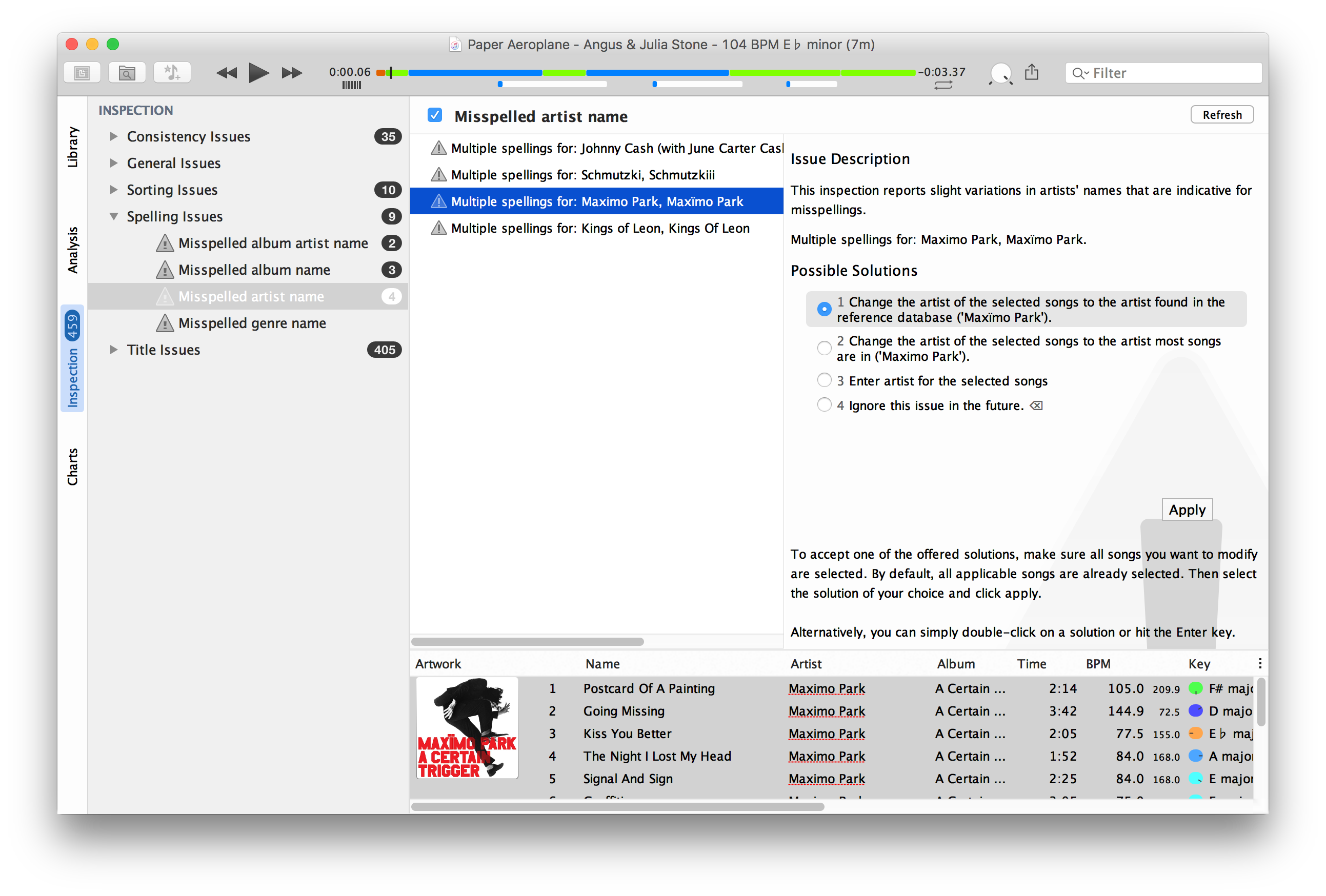
- Now just click on one of the suggested solutions, hit apply and let beaTunes take care of the necessary changes (please note, that this feature is disabled in the trial version)
- Move on to the next issue
Of course beaTunes does not only recognize misspelled names, but also finds duplicates, missing files, not-embedded artwork, etc.
More
beaTunes has a lot more useful features to detect the key of your songs, adjust loudness via ReplayGain, keep your library in shape, analyze your music, browse your songs in new ways, and help you to create interesting playlists